Screenshots
OOoReport uses a simple AutoPilot interface which is only available from within Calc. Open a new Calc spreadsheet, and select Tools->Add-ons from the menu (or press the Add-ons button on the toolbar) and select OOoReport.
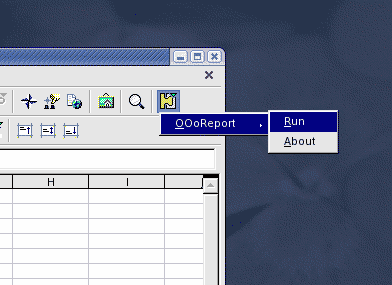
OOoReport's first screen lets you select the source of your data - either a Table, or a Query - from any data source defined within OpenOffice.org.
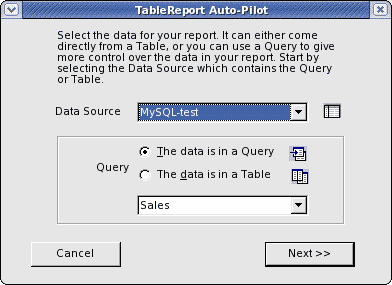
Note: usually you will first create a Query to access your data. With a Query you can sort and select data, and choose which fields to display and the order in which to display them. OOoReport does not have any tools to let you do any of these things - that's what Queries are for!
Next select the type of report, Tabular or Columnar:
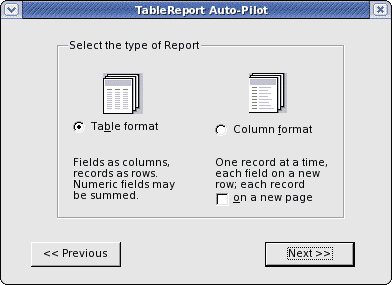
For a Tabular report, there are some further options to refine your report (see the Tabular Report page for details):
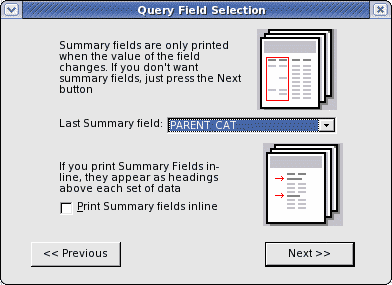
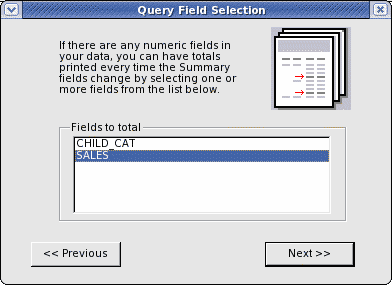
And finally pressing Run will create the report in a new spreadsheet page with the same name as the Table or Query:
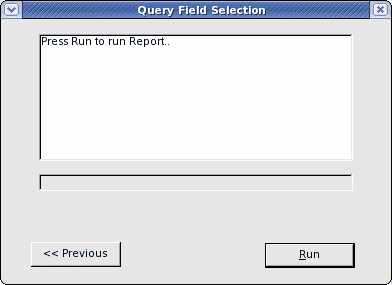
That's it! You can then use the normal facilities in Calc to set up headers and footers for your report, choose Portrait or Landscape orientation, preview the results, and then print or export as a .pdf. Sample reports are provided on the Tabular Reports and Columnar Reports pages.
